Managing your availability is essential for professional communication, and the Outlook app makes it easy to set an Out of Office (OOO) message. Whether you are on vacation, sick, or away for any reason, using the Out of Office feature automatically notifies senders that you are unavailable. This guide explains how to set up, customize, and troubleshoot Out of Office replies in the Outlook app across devices, helping you maintain clear communication and professionalism.
What Is the Outlook App Out of Office Feature?
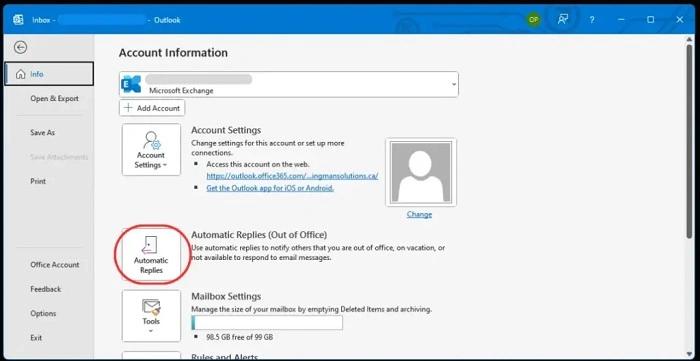
Automatic Replies for Absence Notification
The Out of Office feature sends automatic email replies to anyone who contacts you during your absence, informing them of your unavailability and providing alternative contacts if needed.
Customizable Messages
You can personalize your OOO message with dates, reasons, and instructions, ensuring recipients know when you’ll return or who to reach in your absence.
Scheduled Activation
The Outlook app allows scheduling the Out of Office period in advance so the replies start and stop automatically.
How to Set Up Out of Office in the Outlook App
Open the Outlook App
Available on iOS and Android, open the Outlook app on your mobile device.
Access Settings
Tap your profile icon or the gear (Settings) icon usually located at the top or bottom corner.
Select Your Email Account
If multiple accounts are added, choose the one you want to set the Out of Office for.
Tap on “Automatic Replies” or “Out of Office”
This option may be under Mail settings or Account settings.
Enable Automatic Replies
Toggle the switch to turn on Out of Office replies.
Compose Your Message
Write a clear and polite message informing contacts of your absence and expected return.
Set Date Range (Optional)
Choose start and end dates to schedule the replies automatically.
Save Changes
Confirm and save your settings. Your Out of Office replies are now active.
Managing Out of Office Settings
Edit or Disable
You can edit your message or disable the feature anytime by following the same steps and toggling off automatic replies.
Internal vs. External Replies
Many Outlook setups let you customize separate messages for internal colleagues and external contacts to tailor communication appropriately.
Multiple Accounts
Set Out of Office independently for each email account configured in the Outlook app.
Troubleshooting Common Out of Office Issues
Automatic Replies Not Sending
- Ensure you have an active internet connection.
- Check if the feature is enabled for the correct email account.
- Some corporate accounts require server-side settings via Outlook Web Access or IT support.
Unable to Set Date Range
Certain accounts or versions of Outlook app may not support scheduling; set replies manually or use Outlook desktop or web version.
Message Not Received by External Contacts
Check if your organization restricts external automatic replies for security reasons.
Conflicting Rules or Settings
Other mailbox rules or add-ins might interfere; review mailbox settings or consult your IT department.
Tips for Writing Effective Out of Office Messages
Be Clear and Concise
Mention your absence, return date, and alternative contacts if applicable.
Maintain Professional Tone
Keep the message polite and helpful.
Avoid Excessive Detail
Don’t share sensitive or unnecessary information.
Update Regularly
Adjust the message for different absences to keep it relevant.
Frequently Asked Questions (FAQs)
Can I set Out of Office on the Outlook mobile app?
Yes, both iOS and Android versions support setting Out of Office automatic replies.
Does Out of Office work with all email accounts in Outlook?
It works best with Exchange, Microsoft 365, and Outlook.com accounts. IMAP or POP accounts might have limited support.
Can I schedule Out of Office in the Outlook app?
Some versions support scheduling; if unavailable, use the desktop or web Outlook client.
Will Out of Office replies be sent to every email I receive?
Replies are usually sent once per sender during the Out of Office period to avoid spamming.
How do I disable Out of Office quickly?
Return to Automatic Replies settings in the Outlook app and toggle the feature off.
The Outlook app’s Out of Office feature is a vital tool for managing email communications professionally when you’re away. Setting it up is quick and straightforward, whether on mobile or desktop. By personalizing your message, scheduling replies, and understanding common issues, you can ensure your contacts stay informed and your inbox is managed effectively during your absence.


